Email notifications will get sent for projects and tasks events such as create project, create tasks, change project status,change task status, Change Task Assign Users, New Discussion etc. Taskbuilder adds notifications while installation.
Below are details of all options available in notification setup:
Title
It is the label to show in the notification list for you to recognize this notification.
Type
It is nothing but an event for which you want to send email notifications.
New Project – sent after a new project is created.
New Task – sent after a new task is created.
Change Project Status – sent after project status is changed.
Change Task Status – sent after task status is changed.
Change Project Assign Users – sent after an user is assigned to a project.
Change Task Assign Users – sent after an user is assigned to a task.
New Discussion – sent after a discussion added to a task.
Email Subject
As name suggests, it will be subject to the email sent to recipient. You can use Macros for the project and task in subject such as {project_name}, {task_name} etc. so that it gets dynamically replaced while sending an actual email.
Email Body
It will be the body of email notification sent to the recipient. You can use macros to replace dynamically while actually sending email notifications. Click on “Insert Macros” link to get the list of all possible macros.
Recipients
These are users who will get emails for this notification. Select the recipients to whom you want to sent the email. Below are some examples of recipients:
Manager – User having manager role in project.
Co-worker – User who are assigned to the tasks or project.